Video Editing - Beginner to Professional
- 3 Months
- Online/In-Campus
- Certification
Course Overview:
Start editing your video professionally with Adobe Premiere Pro CC!
If you are looking for a video editing application that will allow you to edit videos however you want them, Adobe Premiere Pro is the best answer. Premiere Pro is used by professionals across the world for every type of production from business & marketing videos, music videos to documentaries, feature films. This full course is the best way to jump right in and start editing.
Make videos the way you imagine them!
Practice editing while you learn. This course includes practice video files so you can follow along and actually learn by doing.
This course will cover everything you need to know to start video editing, including:
- Starting a project
- Editing your videos
- Adding video and audio transitions
- Adding professional and modern titles (even some with motion)
- Improving audio and finding great free music for your projects
- Correcting and grading the color of your video to give it a great style
- Adding visual effects to your projects
- Editing green screen (chroma key) footage
- Exporting your video for high-quality playback on any device
- Advanced editing skills
- Advanced color grading
- Advanced efficiency tips
- So much more!
Eligibility Criteria:
- No Qualification Criteria.
- No Age Restriction.
- Best Learning attitude & Basic Computer/Internet Literacy required.
Who should get Enrolled:
- You are a complete beginner who has never opened Premiere Pro (or have never learned how to use it properly).
- You are a video creator (or want to make videos), and are wanting to edit videos with THE BEST video editing application today.
- Anyone looking to add highly paid skills to their CV.
Perks to join this Course:
- Life-time Counseling/Support.
- Freelancing Master Sessions FREE (for high performers).
- No Pre-recorded sessions – Live Classes.
- Rich Portfolio Building.
- Learn until you start earning.
- Paid Internships (for top performers)
- Entrepreneurship Opportunities (Launching your own agencies)
What will you Learn:
- Downloading & Installation of the Setup.
- A deep dive into Adobe Premiere Pro.
- How to Start a Premiere Pro Project for the First Time
- Get to Know the Premiere Pro Workspace and How to Customize It
- Importing and Organizing Media (Video, Audio, Graphics) in Premiere Pro
- BONUS: Create a Sequence While Importing with this CC 2022 Update
- Starting a New Sequence & Understanding Sequences
- Understanding the Timeline
- Adding Clips to the Timeline + an Advanced Trick to Speed Up Your Workflow
- The Editing Tools – Razor Cuts, Ripple Edits, Slips and More
- Syncing Audio and Video with the Click of a Button
- BONUS: Editing Down Talking Head / Interview Footage
- BONUS: Adding B-Roll (Extra Visual Footage) to Your Sequence
- Video Properties – Scale, Position, Opacity + More
- ADVANCED: Types of Cuts – Straight, J-Cut, L-Cut
- 10 Keyboard Shortcuts to Help You Edit Faster
- Introduction to this Video Style Section
- Create a Zoom In / Zoom Out Effect with Keyframes
- Use Nests to Create a Cool Zoom Sequence
- Using Blend Modes to Combine Videos (and a Quick Video Stabilization Trick)
- Creating a Circle Video Mask and A Tip for Copying Properties to Another Video
- Create a Split Create Effect with Borders
- COURSE BREAK: Where are we with our edit?
- The Ken Burns Effect: Zooming In & Out of Photos
- 3 Ways to Add Emotion to Your Videos
- Adding Style with Cinematic Overlays & a Deeper Understanding of Aspect Ratios
- How to Add Video Transitions in Premiere Pro
- How to Customize Video Transition Properties
- BONUS: Creative Options for Talking Head Cuts and Transitions
- How to Add Audio Transitions and Create Custom Audio Fades
- ADVANCED: Create Custom Transitions with Adjustment Layers
- ADVANCED: Spin Blur and Zoom Blur Transitions
- How to Add Video Transitions in Premiere Pro
- How to Customize Video Transition Properties
- BONUS: Creative Options for Talking Head Cuts and Transitions
- How to Add Audio Transitions and Create Custom Audio Fades
- ADVANCED: Create Custom Transitions with Adjustment Layers
- ADVANCED: Spin Blur and Zoom Blur Transitions
- Create Titles and Graphics in Premiere Pro using the Essential Graphics Panel
- Adding Motion to Our Graphics (Animating in Premiere Pro)
- What is the Responsive Design – Position?
- What is Responsive Design – Time?
- Using and Installing Graphic Presets
- How to Create Scrolling Credits in Premiere Pro
- COURSE BREAK: Project Recap So Far
- QUICK TIP: Aligning Graphic Layers with a Keyboard Shortcut
- CC 2021 Update: Replacing Media in Motion Graphics Templates
- CC 2021 Update: Closed Captions Workflow + Automatic Transcription in Premiere
- CC 2022 Update: Automatic Speech to Text Feature
- Introduction to Color Correction and Color Grading in Premiere Pro
- Fixing White Balance, Exposure, Saturation with the Lumetri Color Basics Tab
- BONUS: A Note About Computer Screen / Monitor Calibration and Color Correction
- Adding Style with the Lumetri Color Creative Tab
- Advanced – Reading Waveform Scopes to Help with Color Correction
- Editing Exposure and Specific Saturations with the Lumetri Curves Tab
- Match Colors Between Shots with the Lumetri Color Color Wheels & Match Tab
- Edit Specific Colors of in Your Video with the Lumetri Color HSL Secondary Tab
- Adding a Vignette with the Lumetri Color Vignette Tab
- Quick Tip: Copying and Removing Lumetri Color Adjustments to Different Clips
- ADVANCED: Changing the Color of Something in Your Video
- ADVANCED: Better Color Correction with Vectorscopes YUV Graph
- ADVANCED: Color Correcting Skin Tone to Near Perfection Every Time
- ADVANCED: Sharpen Faces with the Lumetri Color Panel
- BONUS: Watch Me Color Correct My Entire Video Sequence
- How to Add and Adjust Effects to Your Video
- How to Animate On/Off Video Effects
- How to Stabilize Shaky Camera Footage
- How to Blur Out Faces and Other Objects in Your Videos
- Easily Export Your Videos with the Quick Export Button
- Exporting Video in Premiere Pro: In-Depth Exporting for Any Screen or Device
- Introduction to Video Speed & Frame Rates
- The Quickest Way to Speed Up, Slow Down & Reverse Your Video
- Adjusting Clip Speed by Interpreting Frame Rate
- ADVANCED: Speed Ramps
- Create a Freeze Frame (and Frame Holds)
- Introduction to this Section
- Marking and Labeling Shots – Pro Level Organization
- Quickly Swap Media with the Option Drag Trick
- Working with Different Video Resolutions and Speeding Up This Workflow
- How to Export a Still Image from Your Video
- Nesting – How and Why We Use Nests
- Speed Up Your Editing Workflow with My Library
- Slow Computer? 5 Ways to Speed Up Premiere Pro
- Proxy Editing Workflow – How to Edit High Resolution Video on a Slow Computer
- Autoreframe – Quickly Resize Videos for Different Screens
- Make Any Panel Full Screen with the ~ Key
- Adobe Dynamic Link – Working with Other Adobe Applications
- Multicam Editing in Premiere Pro – Quickly Edit Videos Shot with 2+ Camera
- Relinking Missing Footage
- Linking, Unlinking and Grouping Clips – Why and How
- Several Ways to Make Titles Stand Out Over Video
- Put Video Inside Text or Logos Effect
- Adding Light Leaks, Film Burns and Lens Flares to Your Video
- The Vintage Old Film Look in Premiere Pro
- The Type-On Effect in Premiere Pro
- Zoom In or Out Effect
- Custom Wipe On / Wipe Off Reveal Effect
Reviews say it LOUDER:
Previous
Next